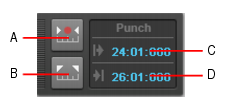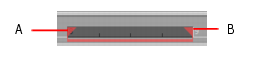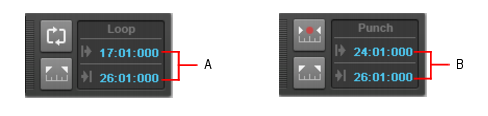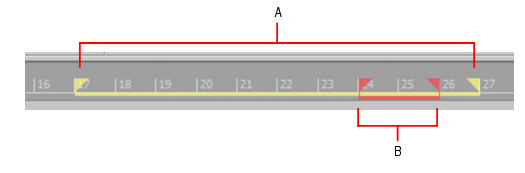Suppose you are happy with most of a track but want to replace some sound or add new material in one small section—perhaps as small as a couple of notes. This is where punch recording comes in handy, because it lets you record new material only within a specified range of times.For example, suppose you recorded a 32-bar keyboard solo but made some mistakes in the 24th and 25th bars. With punch recording, you can play the entire solo again, so you make sure you can get the feel you want. However, only the bars you want to correct are actually recorded. That way, you don’t have to worry about introducing new mistakes elsewhere in the recording.Figure 69. The Punch module.When punch recording is enabled, the punch times are indicated by special markers in the Time Ruler, which is at the top of the Clips pane:After you punch record, choosing Edit > Undo both discards any new material you recorded and restores the original material that had been deleted.You can also combine loop and punch recording to record several takes of a punch. Say you are working on that perfect take of a guitar solo and you need to hear a couple of bars of the project as “pre-roll” before you punch in. By combining looping with punch, you can have each take begin before you start to play and still have the solo cut in at the appropriate instant.In the example mentioned previously, you could loop from bar 17 to bar 27 but record only bars 24 and 25. Here’s what this looks like:
to access recording settings, then choose the desired recording mode: Sound on Sound or Overwrite.
or press R to start recording. If your metronome count-in is turned on, it will play the count-in measures or beats.
The material you play during the punch time is recorded in the chosen track, either replacing any existing material (Overwrite mode) or blending with it (Sound on Sound mode).
Tip - Searching Documentation
Tip: To search for a specific topic, type your search query in the Search Cakewalk.com field at the top right of this page.
When the search results appear, click which product's documentation you would like to search to filter the search results further.
Note - Using Offline Help
Note: If you prefer to always use offline Help, go to Edit > Preferences > File > Advanced in your Cakewalk software and select Always Use Offline Help.
If you are not connected to the internet, your Cakewalk software will default to showing offline help until an internet connection becomes available.